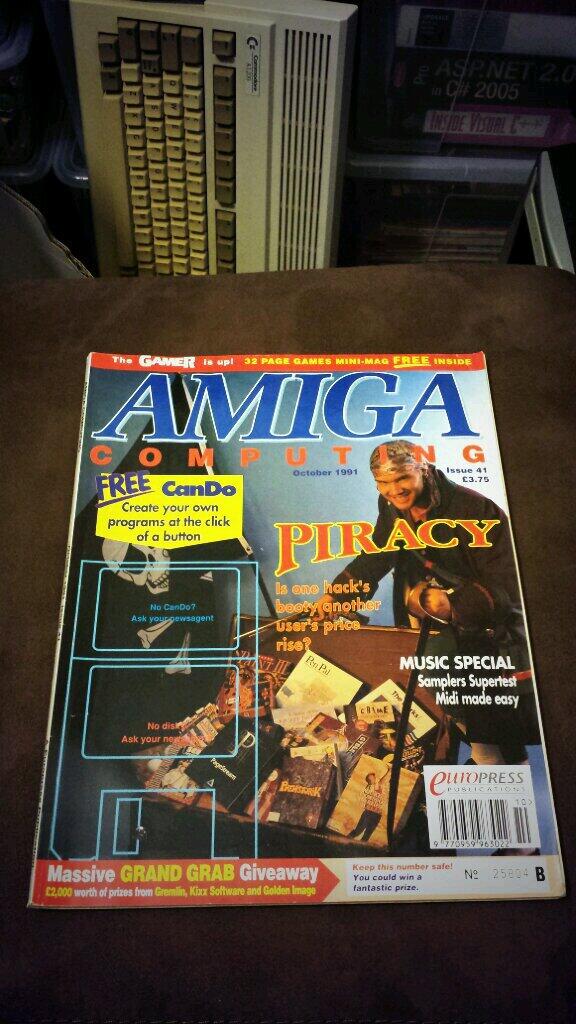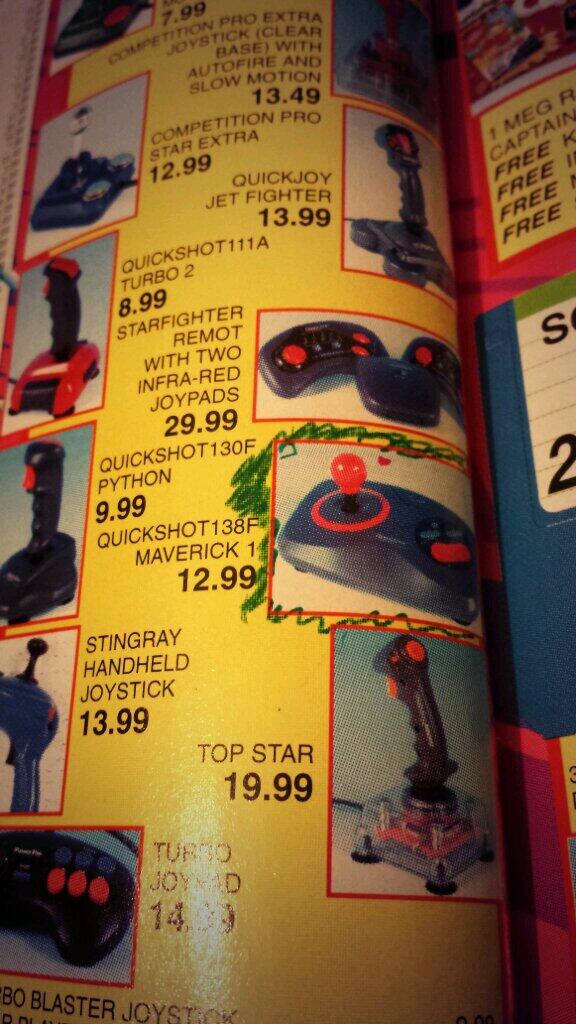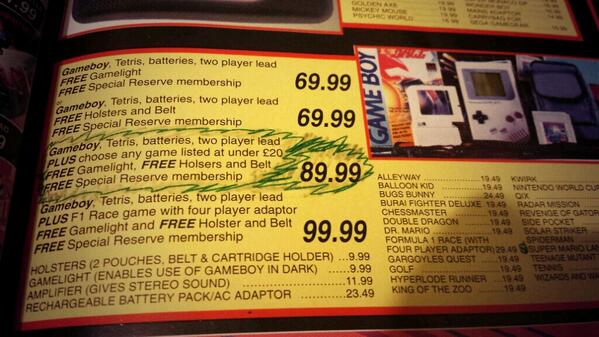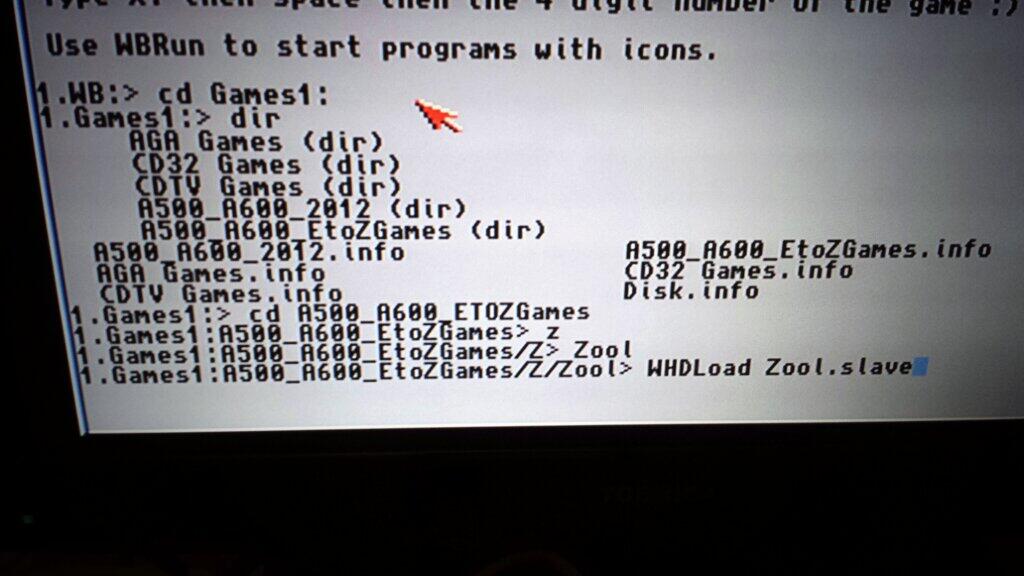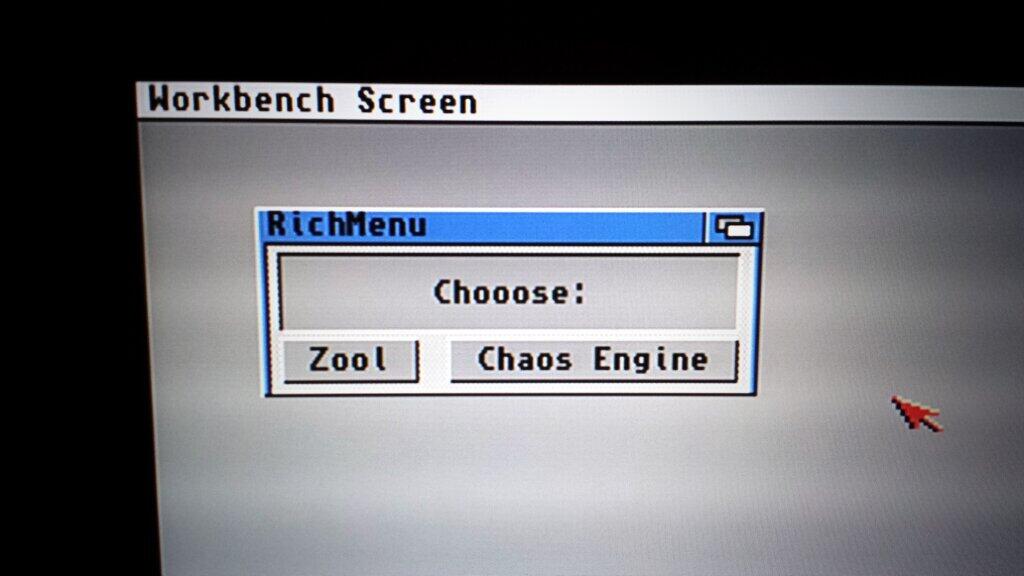OK so I started learning 68k assembler a while back now (2013!!) and it's tough, really tough. I think it's more a case of just needing the time and focus to concentrate so that it absorbs in my brain. Life and work gets in the way!!
I've been coding higher level languages for many many years now so it's not like I'm starting from scratch. The hardest part for me is understanding the hardware, and how all the different code integrates to build the bigger picture.Long story short - I've had a break away from the assembler world, and now I'm back and determined to get SOMEWHERE in 68k for the Amiga! C'MON!
Comment here or get involved on twitter: @rich_lloyd
New goals!
Here's a list of things I would LOVE to achieve, once I've got a small library of techniques, hopefully I can start working towards the bigger goal of creating an Intro / Demo / Game.- Understanding 68k basics. Moving stuff around in memory and program flow
- Get a grip of the Copper, custom backgrounds
- Draw a sprite!
- Move a sprite!!
- Mouse Input
- Keyboard Input
- Joystick Input
- Play a music track / audio
- Display Text
- Create a simple Intro / Demo / Game
My new setup - AsmOne, lets get coding!
To achieve my goals, coding directly on my Amiga 1200 through my whole learning journey will be well... a very slow experience. Lets get real, I'll be coding on my Windows laptops, then transferring the files to my Amiga now and then to check it works on real hardware. |
| My Windows setup with WinUAE, AsmOne and Notepad++ |
Depending on the time of day, I'll be switching between 2 laptops (Windows 7 and Windows 8), but both will have identical set-ups.
Naturally I use WinUAE which is an amazing Amiga Emulator, you can download it here:
WinUAE Download - http://www.winuae.net/frames/download.html
I've created a folder on my machine and set up as a hard drive (DH0:) when I launch WinUAE. This means I can view files in BOTH the emulated Amiga and in Windows. Makes it so easy to copy files about, especially when looking through examples online, I can just drop in to that folder and my emulated Amiga can see them straight away. Happy days!
The assembler I will now be using to learn 68k will be AsmOne, mainly because there are plenty of examples out there that use it, and also off the back of Photon's truly amazing tutorials on YouTube which I have linked before, but will link again further down.
AsmOne Download - http://www.theflamearrows.info/documents/ftp.html
Now I 'could' use the AsmOne text editor through the Amiga emulator, but in all honesty, it's slow. Here's a better idea, as my files can be seen in Windows, I can use a modern text editor!! Save the changes, and the Amiga will get updated.
For now I use Notepad++ , you can even import the 68k Assembly language definition for syntax highlighting etc...
Notepad++ Download here:
http://notepad-plus-plus.org/
Get the language definition here:
http://notepad-plus.sourceforge.net/commun/userDefinedLang/68K_Assembly.xml
So the last bit of setup I have, is that the folder I have on my Windows drive is actually part of my OneDrive (it could easily be a DropBox or GoogleDrive, etc... ). As I work on multiple machines, my files instantly get synchronised so it makes it so much easier for me to pick up where I left when I get a spare moment.
68k references
Sure thing Google is your friend here, as well as the usual Amiga websites. I have found it harder than I thought to hunt down things when I've had issues, so I'm just sharing some links here that might help out:- AsmOne download and references - http://www.theflamearrows.info/
- MarkeyJester’s Motorola 68000 Beginner’s Tutorial - http://mrjester.hapisan.com/04_MC68/
- The awesome Photon's website, SO MUCH REFERENCE HERE - http://coppershade.org/
- AmigaOS 3.5 Developer Docs - http://amigadev.elowar.com/
If you find a goldmine of reference then please let me know!
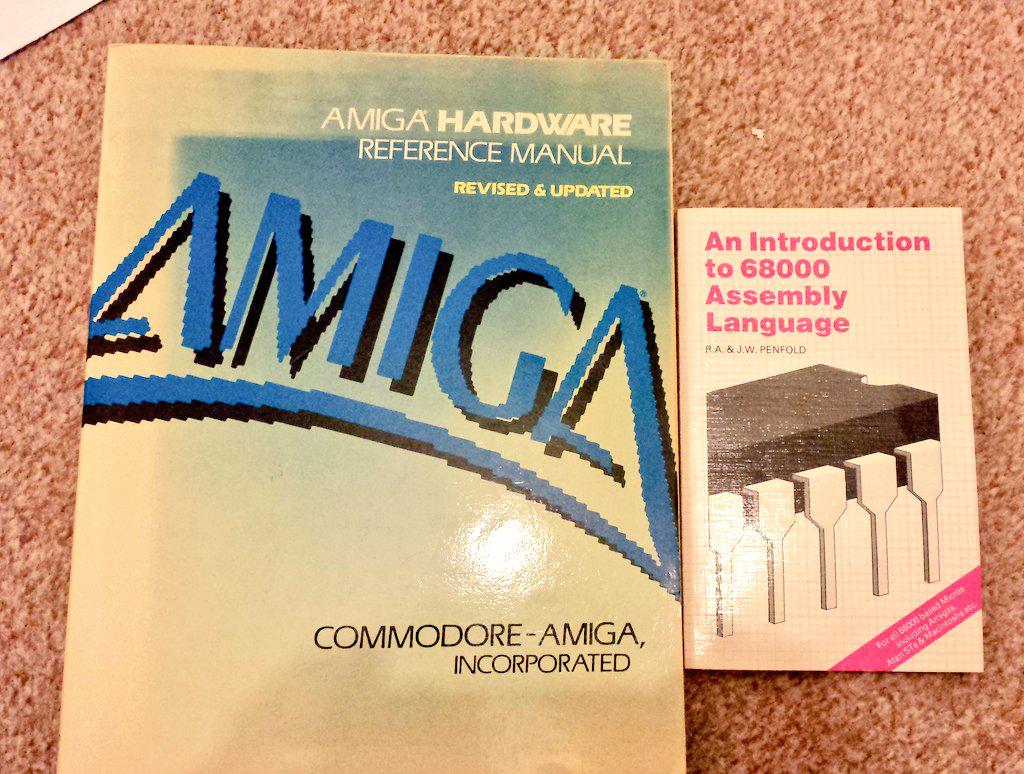 |
| Here's a couple of books I find REALLY helpful when trying to get my head in the zone! |
Comment here or get involved on twitter: @rich_lloyd